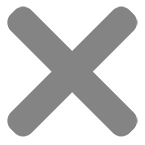How to Configure your Invoice and Shop Settings
Configuring Your Invoice Settings
• Navigate to the Invoice Settings menu at the bottom of the Menu Panel. This is where you will configure your settings for Quotes and Invoices for Orders that come through your website.
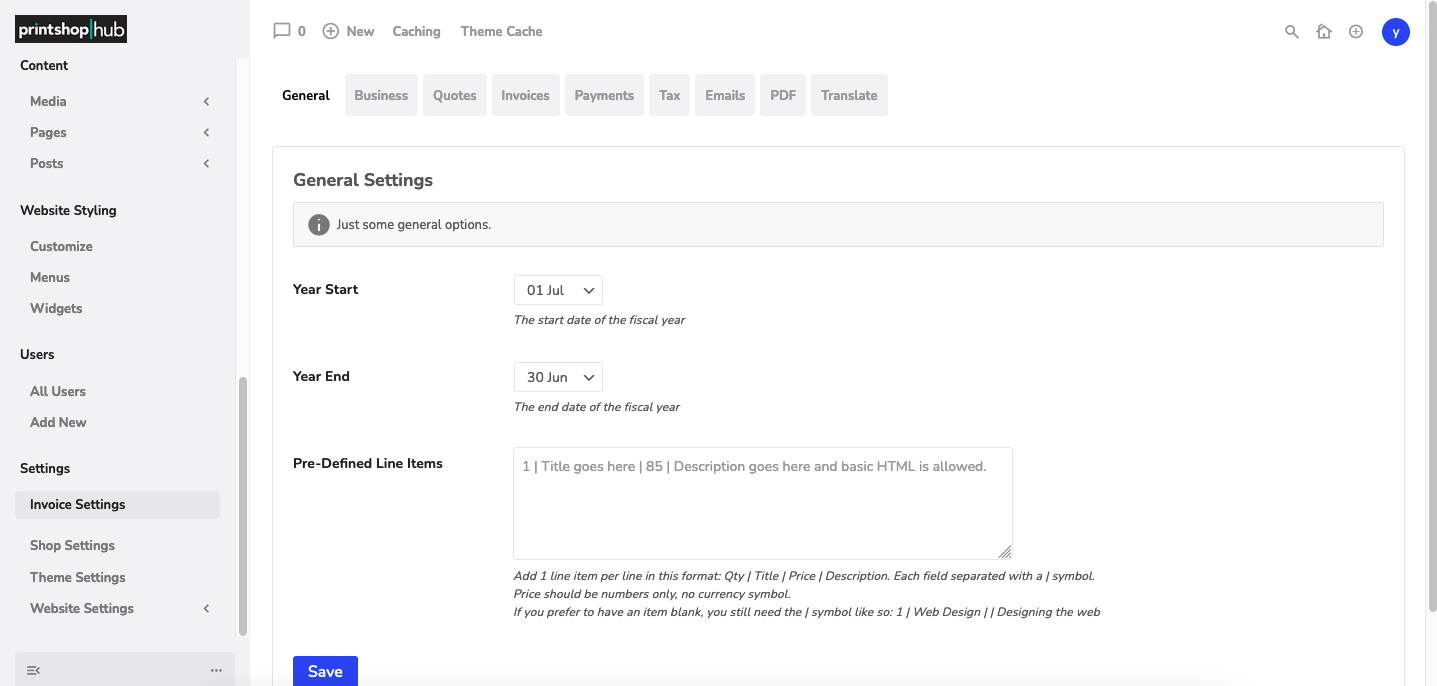
• Go through all tabs and input all information that relates to you and your business, except the Payments tabs. We will discuss that separately.
Invoice Payment Settings
• Once you have entered all info into your other settings tabs, navigate to the Payments tab.
• You will need a Stripe and/or a Paypal Business Account. (Both if you wish to offer both methods)
• Input any information that pertains to your or your business.
• Scroll to the bottom of the page where you will find the Payment Methods section.
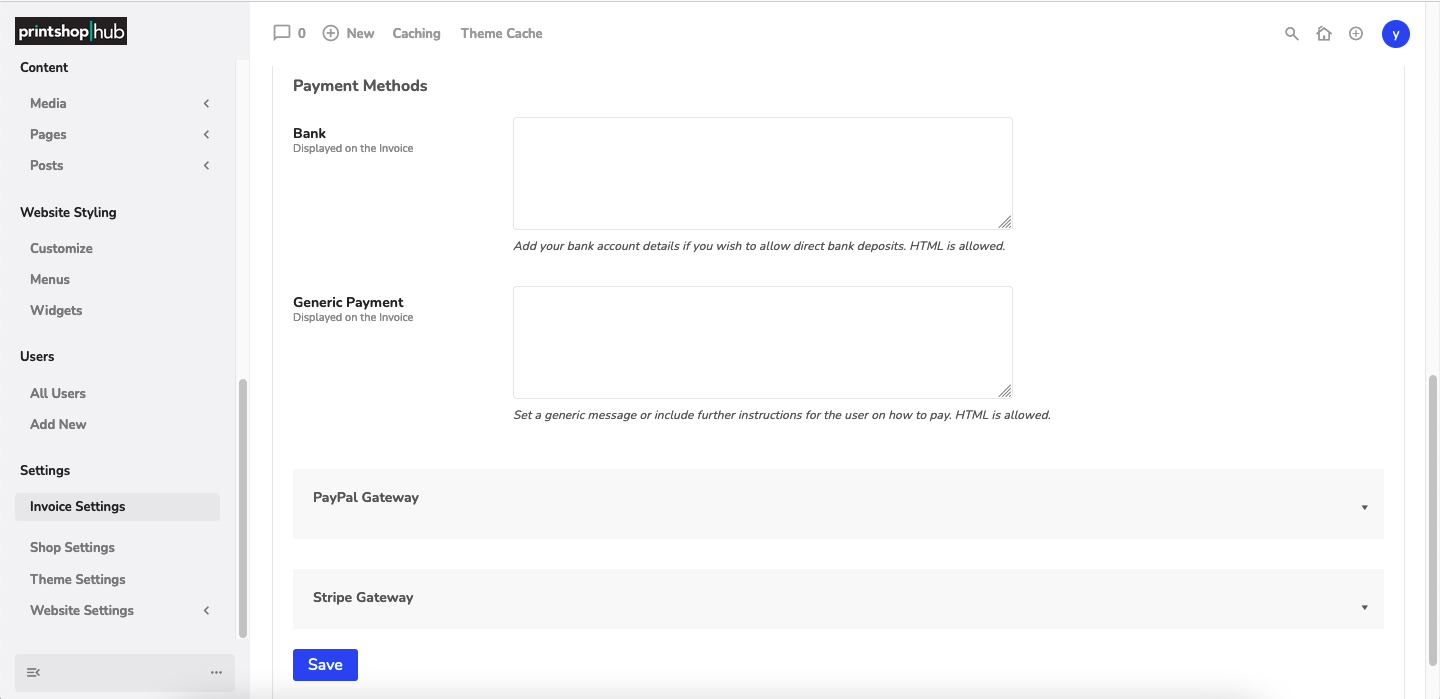
• In the Bank section, you can input your banking info if you wish to offer direct deposit as a payment method.
• In the Generic Payment section, you can set a generic message or include further instructions for the user on how to pay.
Paypal Payment Gateway
• To make Paypal an available payment method, you will need to acquire API information from your Paypal Account Settings.
• It is listed under each option where you can find the information needed in the specific box it is listed under.
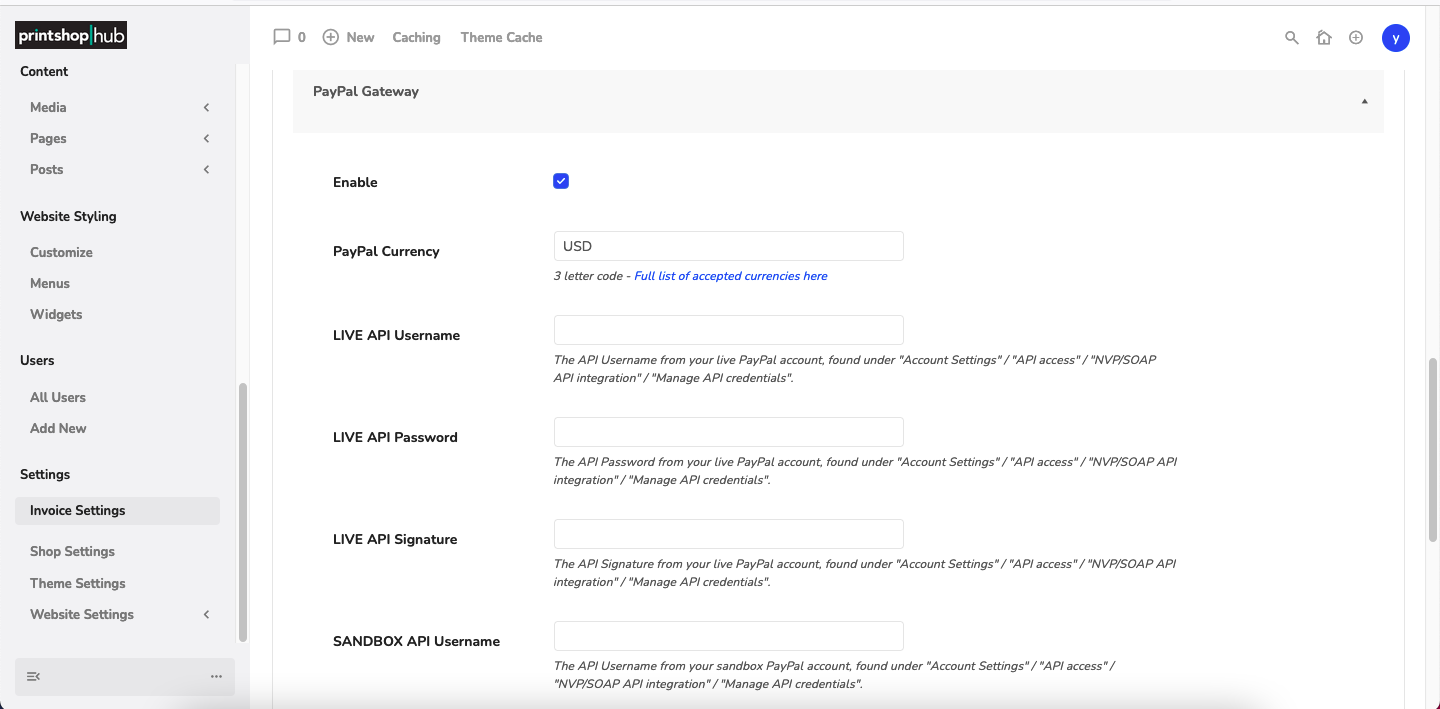
• Use Sandbox mode to test payments.
Stripe Payment Gateway
• To make Stripe an available payment method, you will need to acquire API information from your Stripe Account Settings.
• It is listed under each option where you can find the information needed in the specific box it is listed under.
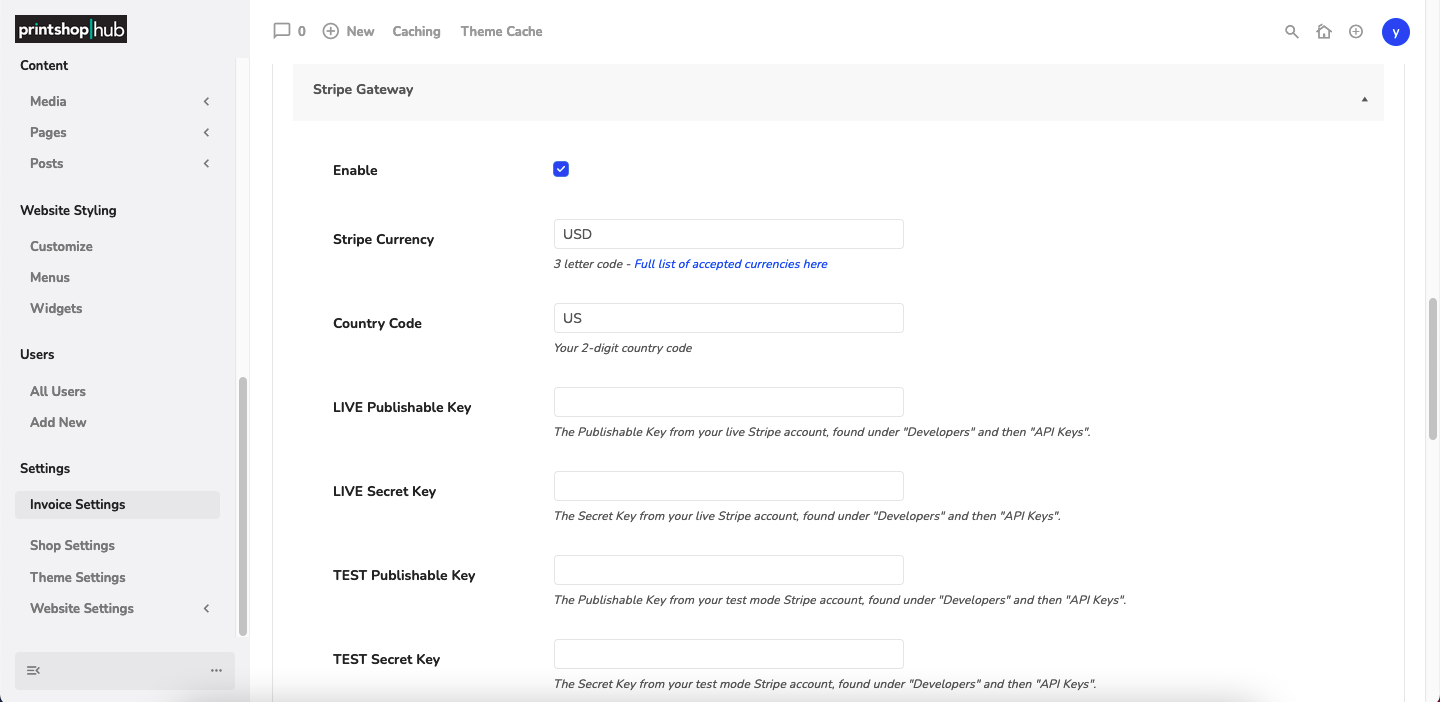
• Use Sandbox mode to test payments.
You can now accept card payments through the Invoices created by your orders. Next we will setup your Shop so you can begin receiving orders through the front end of your website!
Configuring Your Shop Settings
• Navigate to the Shop Settings menu at the bottom of the Menu Panel.
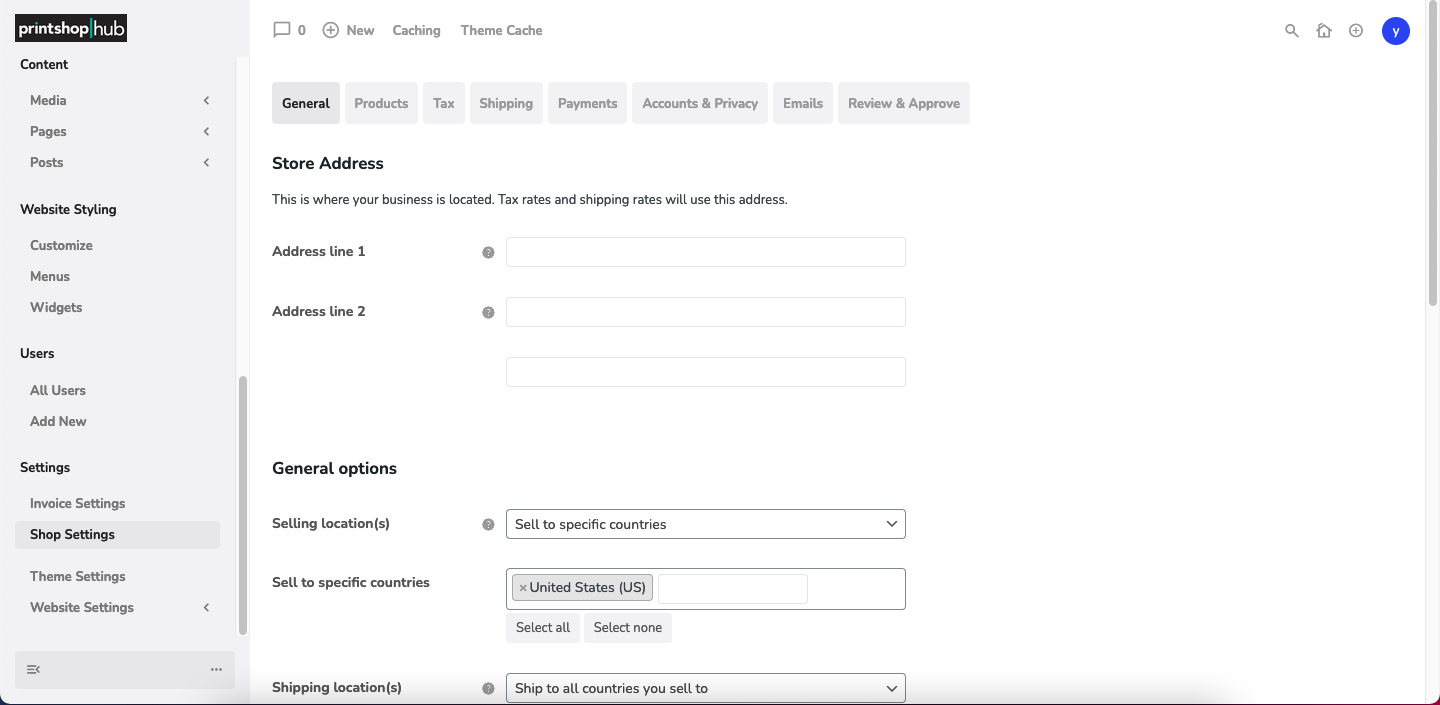
• Go through each tab and configure all settings that relate to you and your business.
• Once this information is filled out, you are ready to start receiving orders from the front end of your website.