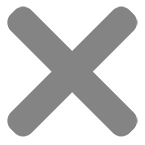Measurement Price Calculators
Measurement Price Calculators Using Calculation Fields
Calculation fields allow you to make calculations using formulas. The formulas can include values inputted by the user through other fields, as well as fixed values, the product price, product properties like dimensions and weight, and other variables that you can set.
Creating a calculation field
Choose ‘Calculation’ as the field type. You can give the field a label if you wish.
In the ‘Formula’ field, enter the formula that will be used to make the calculation. You can use the following tags:
Field tags, e.g. {field_101}
In the image above, you can see that the formula contains the tag {field_960}. This means that the calculation will use the value from the field with the ID 960.
Note that when using field tags:
- Fields must be in the same product
- Fields can be either number fields or other calculation fields
Product price tags, {product_price}
You can include the product price in your formula, e.g.:
{field_960} + {product_price}
This will return the sum of the value of field ID 960 and the price of the product.
Field price, e.g. {field_999_field_price}
To get the price value of a field, use:
{field_999_field_price}
Option price tags, e.g. {field_999_option_price}
You can get the value of selected options for radio and select fields, eg:
{field_999_option_price}
This will give you the value of the selected option for field 999.
Number of uploads
You can get the number of uploaded files by field, e.g:
{field_999_number_uploads}
This will return the number of files uploaded to field ID #999.
Quantity
You can get the value of the product quantity field to use in your calculation:
{quantity}
Dimensions and weight
Use the following tags in your formula for dimensions and weight:
{product_weight}
{product_length}
{product_width}
{product_height}
Operators
You can use the following operators: +, -, *, /
You can use parentheses to determine the order of operations within the calculation.
For example:
( ( {field_950} * {field_951} ) + {product_price} ) / {variable_1}
You will need to ensure that your parentheses balance correctly otherwise the formula won’t evaluate.
Hide Calculation
Select this option to hide the calculation from the page, while still allowing it to function.
Rounding
You can choose to round up or round down to the nearest whole number. Just select the desired option from the ‘Round Result’ field.
Decimal Places
Set how many decimal places you’d like to return your result to.
Action
The ‘Action’ setting allows you to define how the calculation result might affect your product page.
- Choose ‘Display As Cost’ if the calculation result will affect the cost of the product
- Choose ‘Set Product Price’ to set the result of the calculation as the total product price
- Choose ‘Update Quantity’ if the calculation result will change the quantity selected
- Choose ‘Add to Product Weight’ to add the result of the calculation to the weight of the product